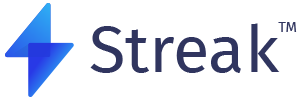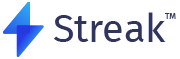The Discover section offers a number of powerful pre-built scanners, that are available for everyone to use. Let us learn how to copy and use a Discover scanner!
Step 1: Log in and Navigate to the Scanner Discover Section
To begin, log in to your trading platform and navigate to the scanner discover section. Once you’re in the scanner discover section, you’ll have access to a list of various scans categorized for both bullish and bearish trends.

Step 2: Select a Category
Browse through the available categories to find the specific type of scan you’re interested in. Click on View All to check out all available categories. These categories can include popular indicators, chart patterns, technical analysis concepts, and more.

Step 3: Select the Desired Scanner
Within the chosen category, you’ll find a list of scanners. Each scanner represents a specific set of conditions and criteria designed to identify particular trading opportunities.

Step 4: Copy the Scanner
Once you have identified a scanner that interests you, click on it. This action will take you to the scan window, where you can view the scanner.

To save the scanner, click on the “Scan Now” button, and a pop-up dialog box will appear.

Provide a name for the scanner, and then click “Copy.” This will create a copy of the scanner in your account. You can modify it further or use it as is.
Step 5: Save and Scan for Results
Click on the “Save and Scan” button to run the scanner. The platform will process the conditions on available market data and provide you with updated results that meet the criteria.

Remember to explore the various categories, select the desired scanner, copy it to your account, and scan for the latest results.
Happy trading!