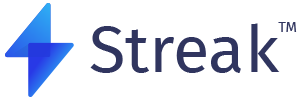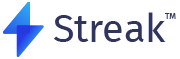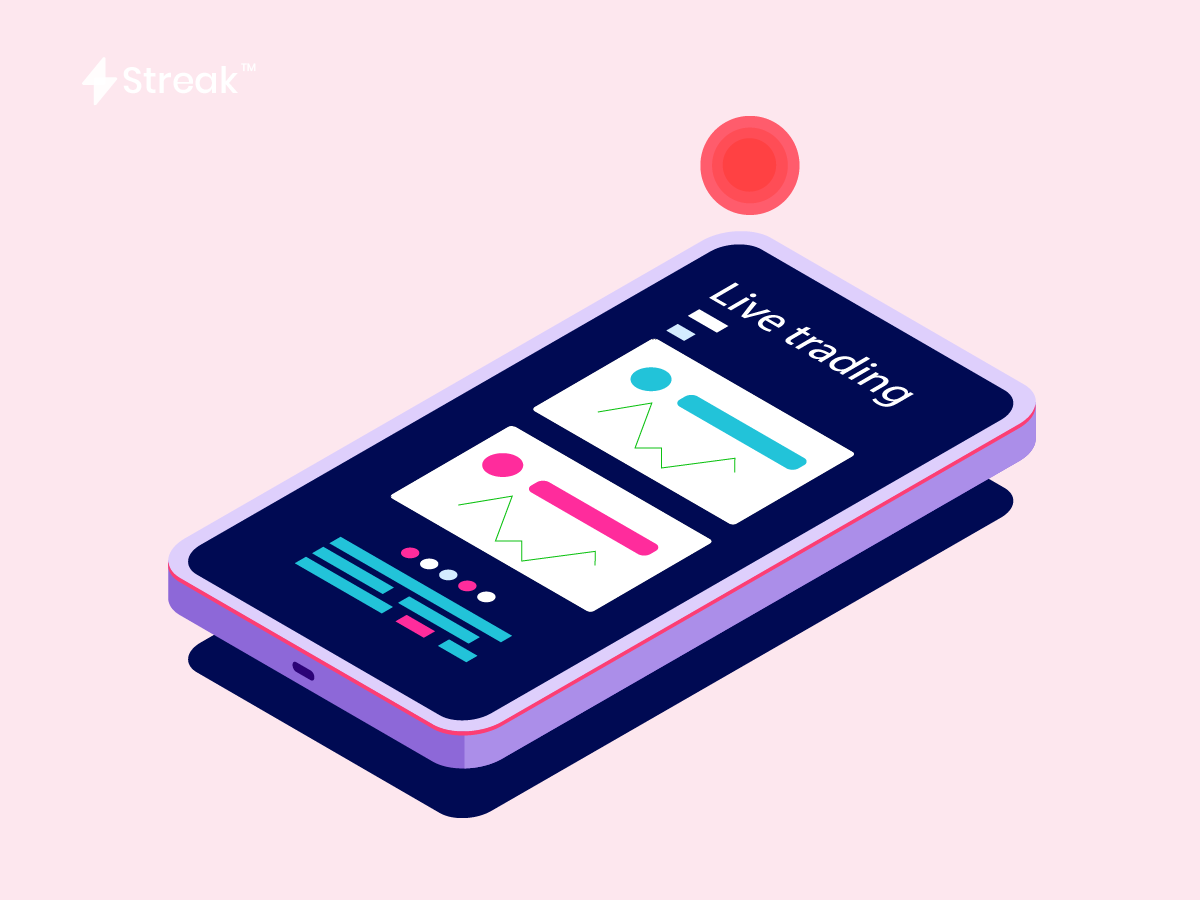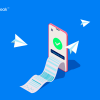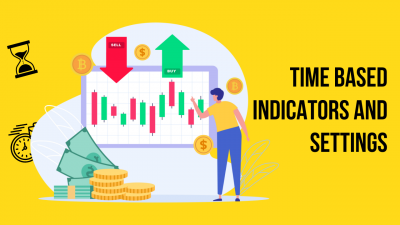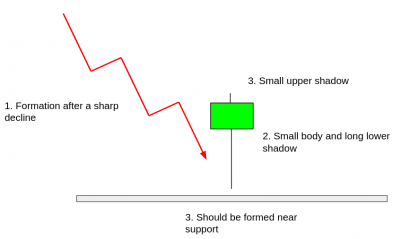After running multiple backtests and shortlisting your favorite strategies, it is time to deploy it. ‘Deploying a strategy‘ means implementing the strategy in real-time in the stock market. Streak gives you an option to select which stocks you want to deploy, the quantity total number of strategy cycles before confirming the deployment.
You’ll notice that there are 2 fundamental modes to Deploy:
- Take Live
- Paper Trade
Let’s talk about the Live Trade option.
How does the Take Live Deploying Mode Work
As the name suggests, this option lets you take the strategy LIVE in the market. When you deploy using this option, Streak starts tracking the stocks in real-time and notifies you with an order window once your strategy conditions are met. You can then place orders with your stockbroker using this window.
It is important to note that all the orders placed are routed through the stockbroker you are connected to. In the example above, you can see that “Kite” has been chosen. That means that the orders will be placed by Zerodha Kite. You will be able to see all the orders and positions both on Kite as well as the Streak platform.
The trades are also shown on the brokerage platform you are linked to. But the LTP and P&L segments on Streak show you the real-time data. And you can keep track of your trades switching going back and forth between your brokerage and streak tabs.
Now, Streak also notifies you as soon as the exit conditions are met. You’ll a red dot blinking near your stock and you can exit the trade either from the notification panel of the ‘deploy’ page itself. You even get notified when the trade has hit Stop-Loss or Target Profit.
This cycle repeats based on the number of deployment cycles you keyed in. The entire cycle of Deployment gets captured in the Orderlog that you can view at any point of time either from the “Deployed page” or from the “Notifications” page.
Note that sometimes you might be tracking your trades on your Broker’s platform and decide to exit your trade from there. In such instances, the Streak still shows your stock in the ‘Entered’ segment. You should terminate the trade by using the Stop button. You shouldn’t use the ‘exit’ option as it will re-enter the trade.
You’ll find the stop button on the extreme right corner of your stock. You can always exit your trade without the exit conditions being met. For instance, if you think, you’ve gained an optimum amount of profit or if you change your mind about not incurring any more losses.
Live Deployment and Orderlog gif
You can save your strategies to deploy them later. You can also enter a trade through the ‘technicals’ page of the stock you’re tracking. No one knows when the opportunity might slip from your hands. You can also deploy an entire Basket of stocks and customize the conditions for each individual stock.
‘Paper Trade’ works similarly to the ‘Take Live’ option except for the fact that the orders placed are hypothetical and so in the profit and loss.
This brings us up to speed. Hopefully, you can leave this guide with a better understanding of Deploying a trade. You can learn more about Deploying in our other modules. At Streak Academy, you’ll find a comprehensive list of jargon related to strategic trading and a huge variety of articles, ranging from beginner’s guides to overviews of more advanced topics.
Happy Trading 😊